Version 2015.01
Attrasoft VideoFinderSeg
searches for a cropped image segment from a folder of videos in three clicks.
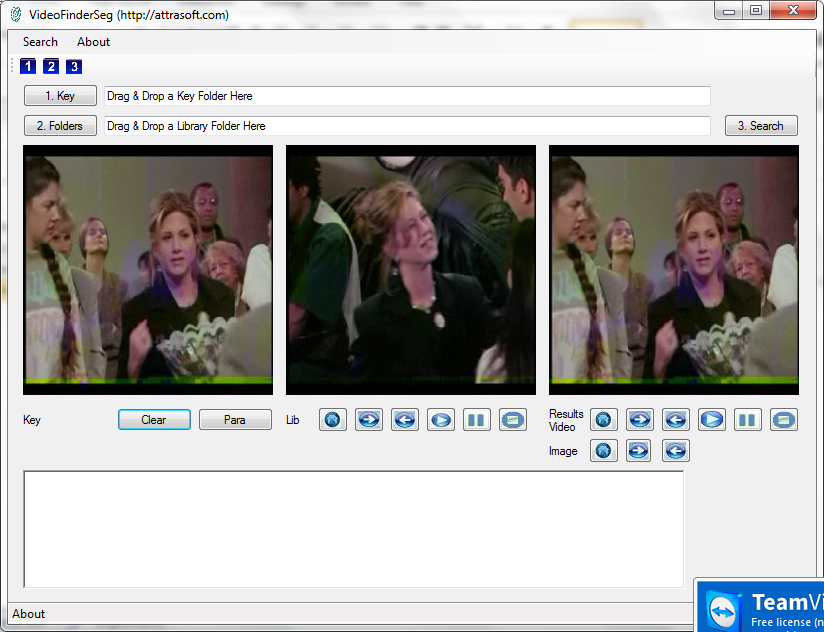
Attrasoft, Inc.
P. O. Box 13051
Savannah, GA, 31406
USA
US
912-484-1717
Install the Software
The deliverable is either a zip file on a CD or downloaded from a web address. To install the software:
· Unzip CD:\videofinderseg.zip to a folder;
· Click “VideoFinderSeg.exe” in the folder to run.
The software
requires an updated Windows to run.
Statement of Copyright Restriction
The Attrasoft program that you purchased is copyrighted by Attrasoft, and your rights of ownership are subject to the limitations and restrictions imposed by the copyright laws outlined below.
It is against the law to copy, reproduce or transmit (including, without limitation, electronic transmission over any network) any part of the program except as permitted by the copyright act of the United States (title 17, United States code). However, you are permitted by law to write the contents of the program into the Machine memory of your computer so that the program may be executed. You are also permitted by law to make a back-up copy of the program subject to the following restrictions:
· Each back-up copy must be treated in the same way as the original copy purchased from Attrasoft;
· No copy (original, or back-up) may be used while another copy, (original, or back-up) is in use;
· If you ever sell or give away the original copy of the program, all back-up copies must also be given to the same person, or destroyed.
In addition, this software is for the personal use only. This is defined as follows:
·
You
cannot sell a service based any computation results produced by this software.
o You must purchase a separate annual license for commercial use from Attrasoft.
·
You
cannot use the software to perform work for which you will get paid for.
o You must purchase a separate annual license for business use from Attrasoft.
·
You
cannot build software on top of this software.
o You must purchase a separate annual license for redistribution from Attrasoft.
This User’s Guide and Reference Manual is copyrighted by Attrasoft.
© Attrasoft 2015
Table of Contents
Statement
of Copyright Restriction
1. Introduction
Attrasoft VideoFinderSeg
searches for a cropped image segment from a folder of videos in three clicks
(Figure 1.1).
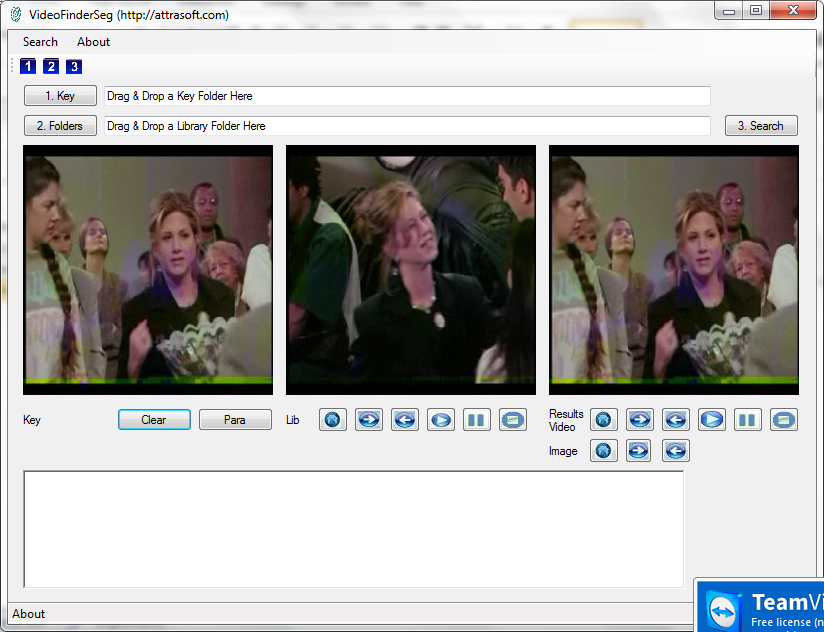
Figure 1.1 VideoFinderSeg.
1.1 Software Requirements
The software requires the following to run:
·
Microsoft Windows;
·
Windows .Net Framework.
·
Direct X.
1.2 Supported Video
Formats
The VideoFinderSeg
uses Windows .Net Framework for video decoding. It supports:
·
*.avi files,
·
*.wmv files, and
·
limited *.mpg files.
2. How to Use VideoFinderSeg
To use the VideoFinderSeg:
1.
Select an image
2.
Select a folder of videos
3.
Search
1. Select an
image
Drag and drop an image file to the
first text box.
2. Select a
folder of videos
Drag and drop a folder of videos to the second
text box.
3. Search
2.1 Select Key Image
There are several examples in the VideoFinderSeg, See Figure 1. We will use the second example.
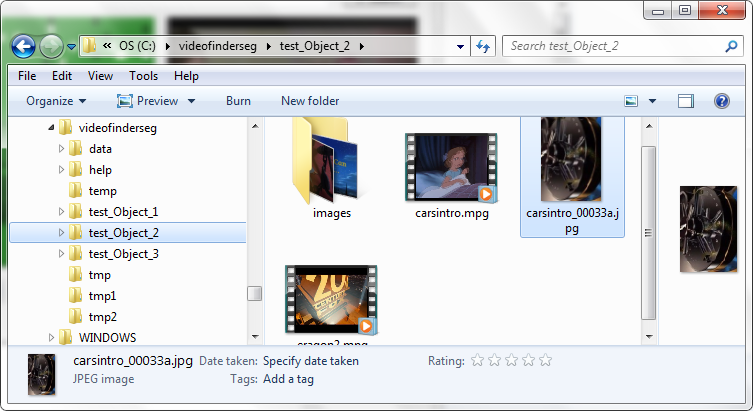
Figure 2.1 Examples in VideoFinderSeg.
Drag and drop an image in Figure 2.1 to the first text box, you will see Figure 2.2.
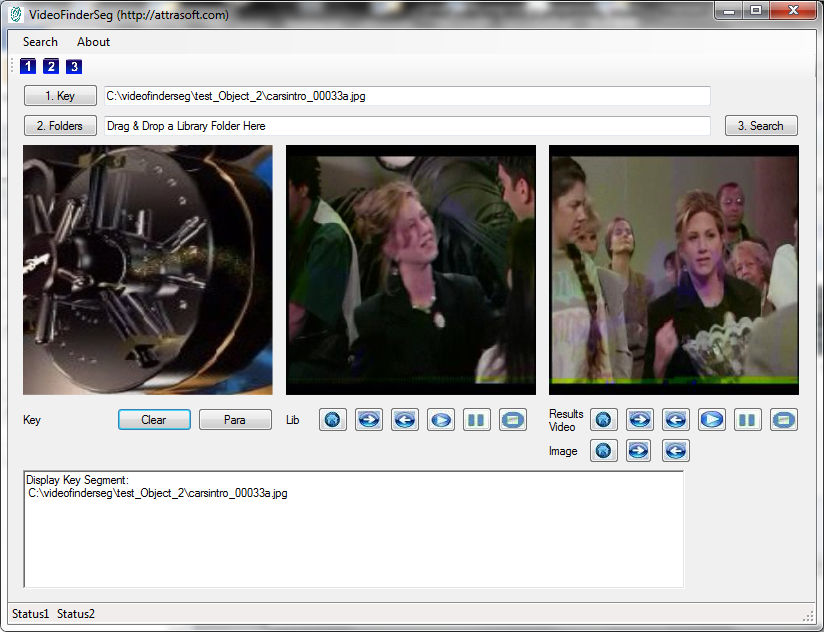
Figure 2.2 Key image.
2.2 Search Folder
Drag and drop a folder of videos, test_Object_2, in Figure 2.1 to the second text box, you will Figure 2.3.
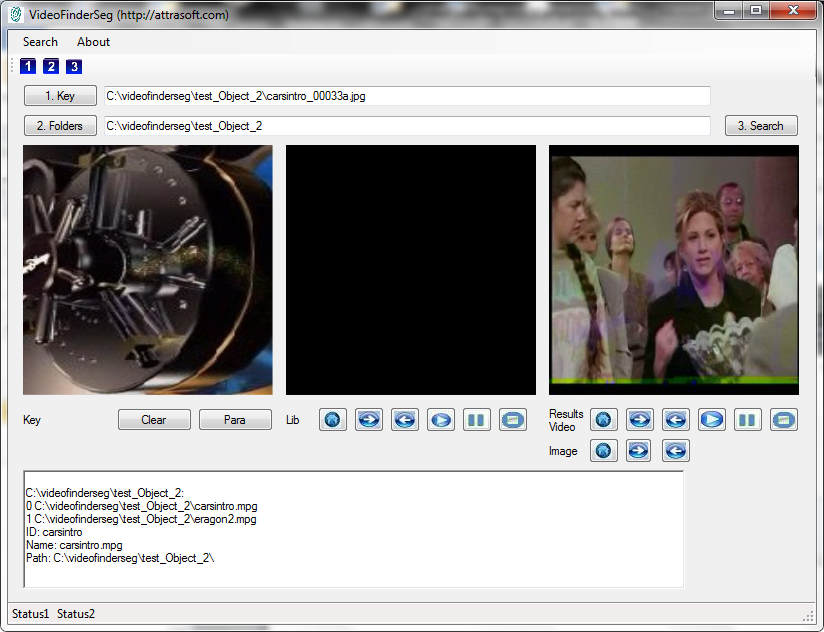
Figure 2.3 Search Folder.
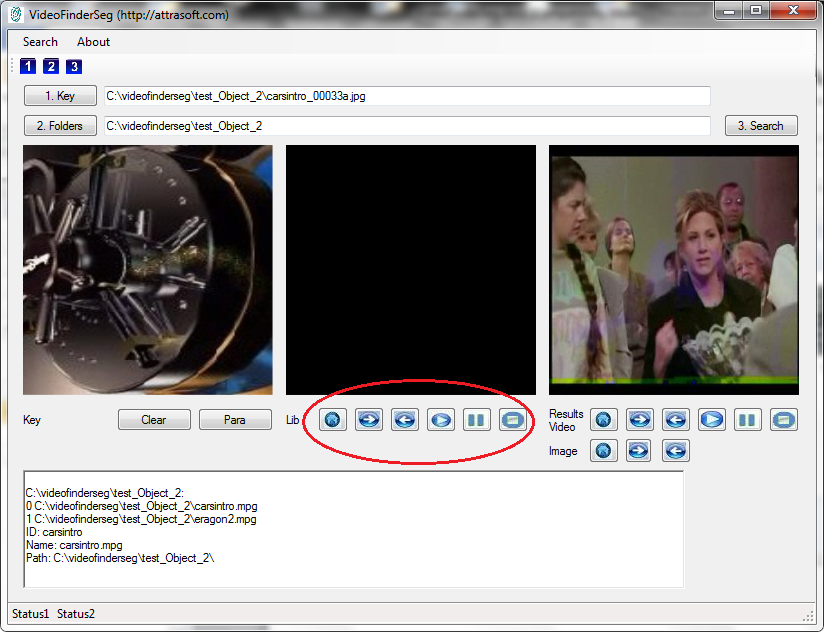
Figure 2.4 Select and view a video in the search folder.
·
use the Home
button to select the First video in the directory;
·
use the è button to select the next video clip; and
·
use the ç button to select the previous video clip.
·
use the “Play”, “Pause”, and “Stop” buttons to
play the video, pause and stop a video clip.
2.3 Search Results
Click the ‘Search’ button to make search, you will see Figure 2.5.
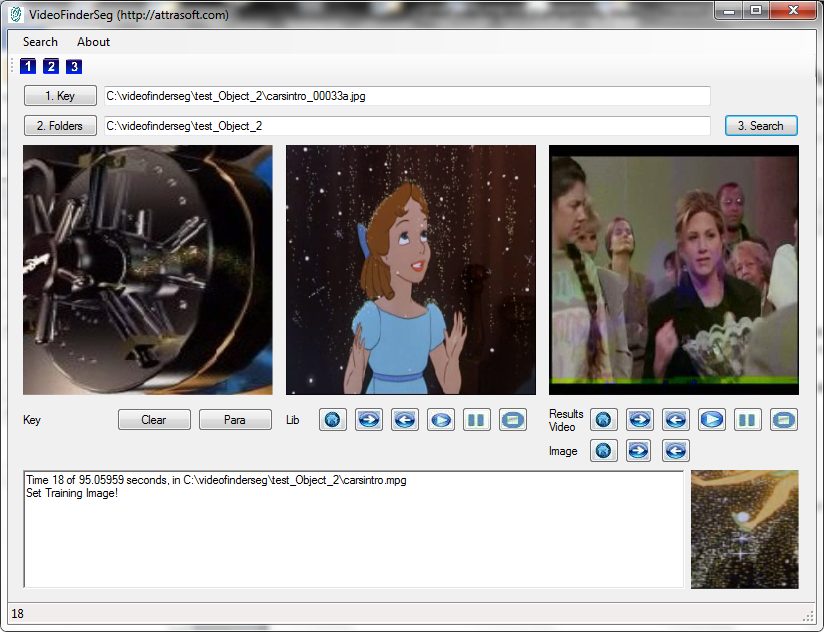
Figure 2.5 Click the ‘Search’ button to search.
Once the search stops, if there is a match, you will see a text
file in Figure 2.6.
In Figure 2.7, there are two
groups of buttons. The first group has 6 buttons for video results and
the
second group has 3 buttons for image results.
In Figure 2.7, the first group has
6 buttons for video results:
·
use the Home
Video button to select the first matched video;
·
use the è video button to select the next matched video
clip; and
·
use the ç video
button to select the previous matched video clip.
·
use the “Play”,
“Pause”, and “Stop” buttons to play the video, pause and stop a video clip.
In Figure 2.7, the second group has 3 buttons for image results:
· use the Home Image button to select the first matched image;
· use the è image button to select the next matched image; and
· use the ç video button to select the previous image. See Figure 2.8.
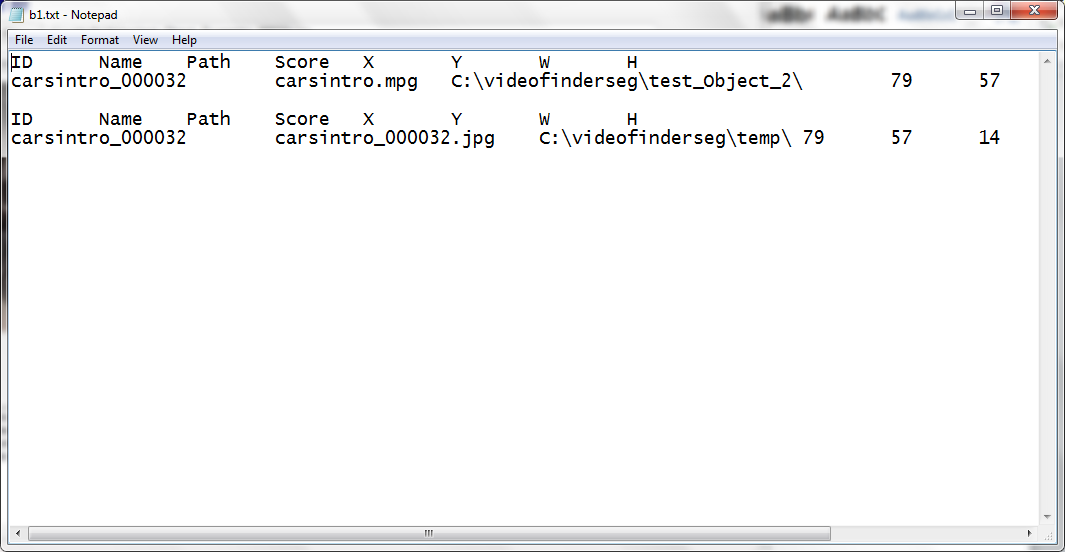
Figure 2.6 Text Output.
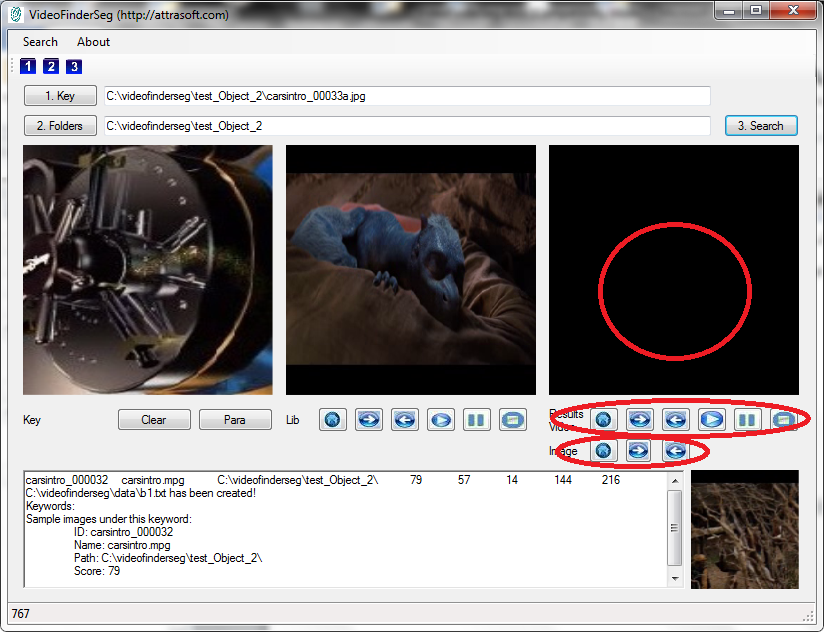
Figure 2.7 Matched Video and Images.
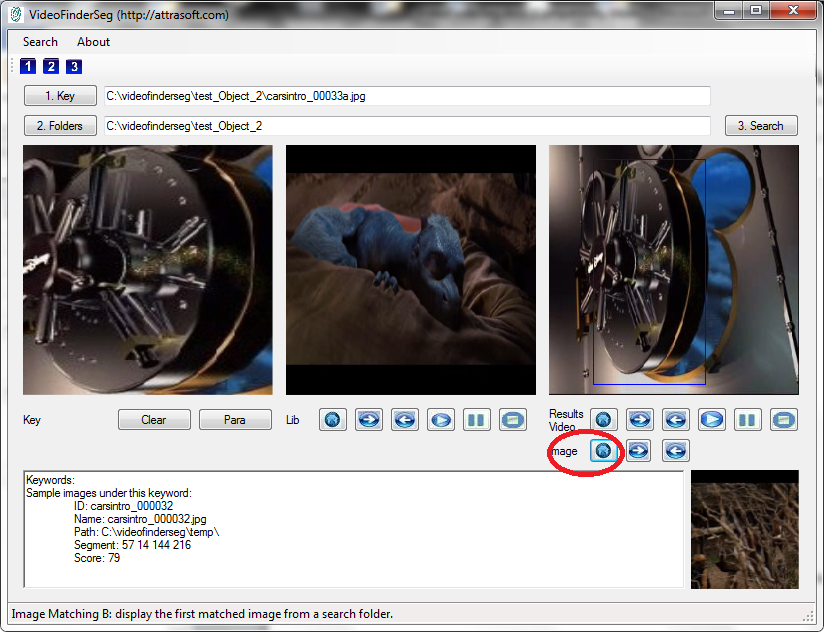
Figure 2.8 Click the first
Image button to get the first matched images.
3. Information and Support
For technical
support, contact:
Attrasoft
P. O. Box 13051
Savannah, GA. 31406
USA
http://attrasoft.com
gina@attrasoft.com
Phone: (912) 484-1717