8. Neural Filters
8.1 Test-Driving the Label Matching Problem
8.2 Neural Filter Overview
8.3 Training
8.4 N:N Matching
8.5 1:N Matching
8.6 Checking the Results
8.7 Analysis
8.8 Summary
Before the ABM Engine processes an image directly (Input Space Matching), it will go through a pre-matching step, called Feature Space Matching. The purpose of Feature Recognition is to eliminate unmatched images. This Feature Recognition sub-layer has two filters:
BioFilter; and
NeuralFilter.
Additional Feature Space Filters (for example, the filter
used in the software Attrasoft DecisionMaker) can be ordered in
a customized version.
The BioFilter will eliminate about 80% of the unmatched images and the Neural Filter will eliminate an additional 19%, leaving only about 1% unmatched images.
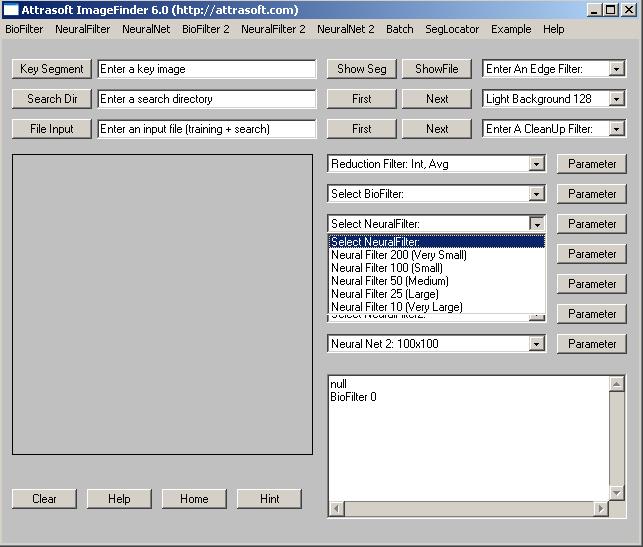
Figure 8.1 Selecting NeuralFilter.
Operating the Neural Filter is exactly the same as the BioFilter. This chapter will demonstrate how the Neural Filter works using the Label-Matching example of the last chapter. The Neural Filter is more accurate. The Neural Filter will automatically include the BioFilter. Also, the Neural Filter only has Supervised Learning; therefore, the Neural Filter must be trained before it can be used.
8.1 Test-Driving the Label Matching Problem
We will go through the following steps in this section:
- Initialization
- Converting Images to Records
- Template Matching
- Results
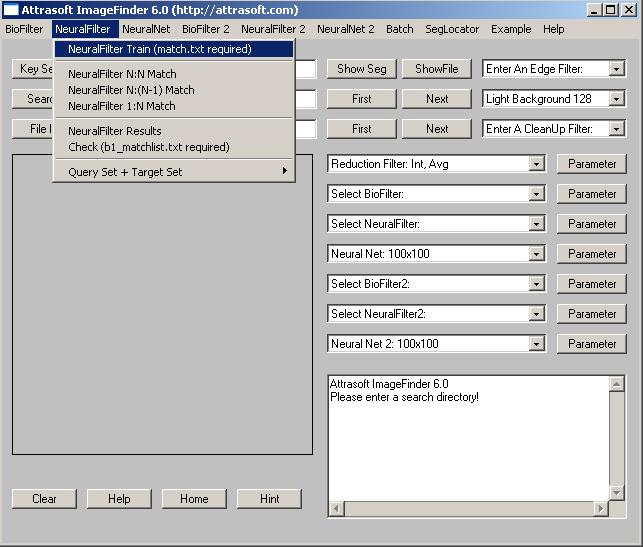
Figure 8.2 NeuralFilter Menu.
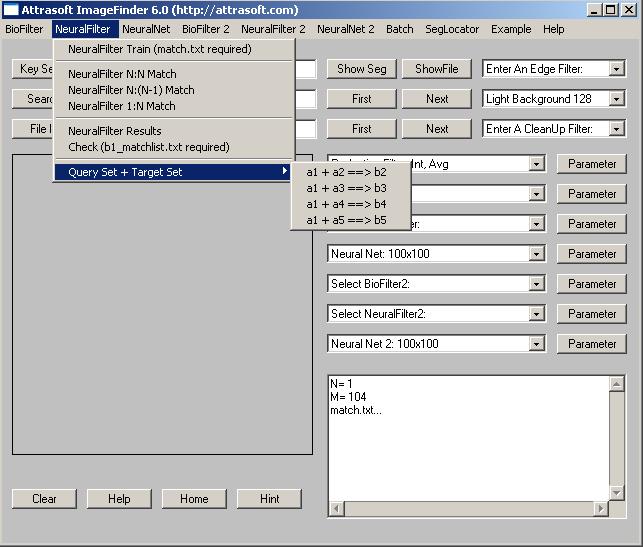
Figure 8.3 �NeuralFilter\Query Set + Target Set� Menu; please see the Reference menu chapter.
There are 304 images in this example; they are located at the directory �.\biofilterex1�, where �.\� in the ImageFinder software location. The N:N Match will compare each of the 304 images with all 304 images.
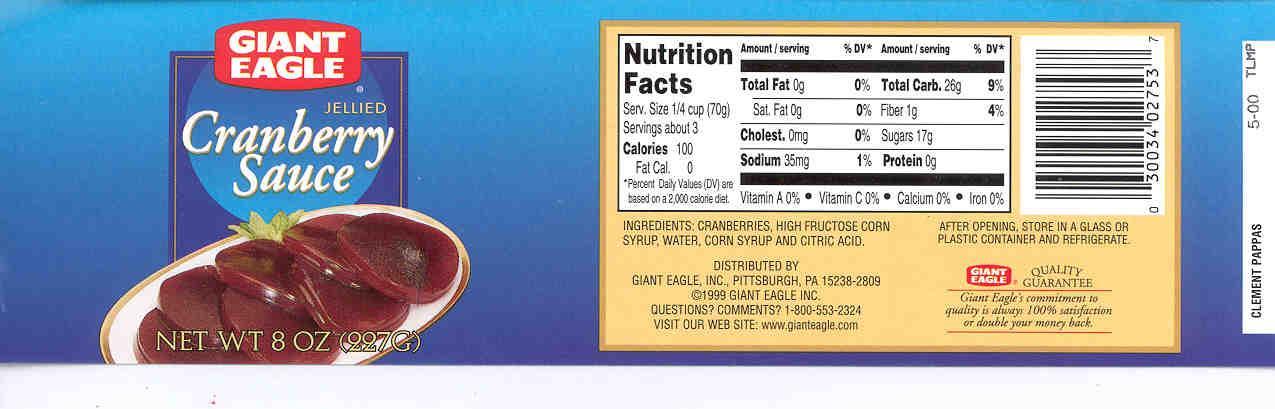
Figure 8.4 An image in the �.\biofilterex1� folder.
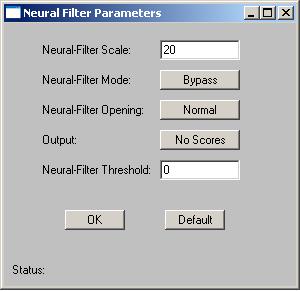
Figure 8.5 NeuralFilter Parameter.
Initialization of Neural Filter
- In the last chapter, we have done the following for the BioFilter:
- The first drop down list is �Edge Filter�; select �Sobel 1�(first choice).
- The second drop down list is �Threshold Filter�; select �Dark Background 128� (first choice).
- The third drop is �CleanUp Filter; select �Small� (first choice).
- The fourth drop down list is �Reduction Filter�; use the default setting.
- The fifth drop down list is �BioFilter�; use the �CL� setting (tenth choice).
- Please add two more steps:
- To set the BioFilter parameter, click the �Parameter� button next to the BioFilter and set the �BioFilter Scale� to 20.
- To set the Neural Filter parameter, click the �Parameter� button next to the NeuralFilter and set the �Neural Filter Scale� to 20.
Converting Images to Records
- We have done this step in the last chapter. If you have not done so,
follow these steps:
- Click �Search Dir� button to specify the search-directory, which contains the search images. After the �Open Dialog� dialog box comes up, go to �.\biofilterex1� and select any file in the folder. This will specify the input directory.
- Click menu item �BioFilter/Scan Images - Directory Input� to convert images to records. You should see the ImageFinder scan through the images at this point.
- Click �NeuralFilter\Train (match.txt required)�.
- Click menu item �NeuralFilter/NeuralFilter N:N Matching� to initiate matching.
- The results are in a file b1.txt, which will be opened at this time.
C:\�\L01008gi_r90.jpg
C:\�\L01008gi_r90.jpg
C:\�\L01008gi-020501.jpg�
The result file contains many blocks. The number of blocks is the
same as the number of images in the search-directory, i.e. each image has
a block. Line 1 in each block is input and the rest of the lines
are output; i.e. the first line is the image matched against all images
in the search-directory, the rest of the lines represent the matched images.
For example, �C:\�\L01008gi_r90.jpg� is matched against all 304 images
in the search-directory, and there are two matches, listed in the next
two lines.
The Image Matching will be done in several steps:
- Initialization
- Converting Images to Records if you have not done so in the BioFilter
- Training
- Template Matching
Let us look at each phase.
Initialization
Initialization sets the ImageFinder parameters.Converting Images to Records if you have not done so in the BioFilter:
An image is mapped into a record in a feature space. This step is slow (several images per second); however:(1) This step can be done once for all; and
(2) This is linear, i.e. the time is directly proportional to the number of images.Therefore, this step does not have much impact on the operating speed.
Training
- Neural Filter training requires the same input files as the BioFilter.
Training uses the data collected in advance to teach the BioFilter how
to match. Training requires two files, a1.txt and match.txt:
- A1.txt is the record file, which contains many records. Each image is converted into a record. A record represents features of an image in a feature space.
- Match.txt is a list of matching pairs. This file will teach the ImageFinder who will match with whom. We will discuss the format of match.txt later.
Template Matching
The matching speed will be between 100,000 � 1,000,000 comparisons per second.
Both BioFilter and Neural Filter will do the Template Matching.
Training teaches the ImageFinder what to look for. Each filter is trained differently.
If you have done the BioFilter training in the last chapter, all you have to do is to click �NeuralFilter\Train (match.txt required)� to train the Neural Filter.
For both the BioFilter and the Neural Filter, training requires two files, a1.txt and match.txt:
- A1.txt is the record file, which contains many records. Each image is converted into a record. A record represents features of an image in a feature space.
- Match.txt is a list of matching pairs. This file will teach the ImageFinder who will match with whom.
These two files for training are fixed; you cannot change the names
of these two files. You obtain a1.txt automatically, as you convert images
to records. You have to prepare match.txt for each problem.
The match.txt looks like this:
152
1 L01008gi_r90
L01008gi-020501
2 L01008KEY_m
L01008key-082301_m
3 L010103C
L010103C-081502_m
4 L01010co_m
L01010CODE_m
5 L010163C_m
L010163C-083100_m
�
Line 1 is the number of matches in this file. This match file indicates image, L01008gi_r90, will match with image, L01008gi-020501. Each line has the following format:
Number, tab, filename1, tab, filename1, tab.
Note:
(1) You must have a tab at the end of each line;
(2) The file names do not contain �.jpg�.
There are two common errors:
(1) The last Tab is missing;
(2) The number of rows is less than the first number in the file.
Once you get the two files prepared, click �NeuralFilter\Train (match.txt required)� to train the Neural Filter.
To continue the Label Recognition example, we must prepare the match.txt file now. This file is already prepared for you and we will simply open it and save it to match.txt. The steps are:
- Go to the ImageFinder folder, (the default folder is C:\program files\Attrasoft\ImageFinder 6.0\�), and open the file, biofilterex1_match.txt. This file lists 152 matching pairs. Save it to match.txt (overwrite the existing file). Now the training file is prepared.
- Click �NeuralFilter\Train (match.txt required)� to train the Neural Filter.
N: N Matching compares each image specified in the search-directory or search-file, with every image in the search-directory or search-file. N: N Matching is further divided into N: N Matching and N : (N-1)/2 Matching.
Let a and b be two images; N:N Matching is {aa, ab, ba, bb} and the N : (N-1) Matching is {ab}. The N: N Matching has N * N comparisons; and the N : (N-1)/2 Matching has N * (N-1 )/2 comparisons. The purpose of N : (N-1)/2 Matching is to reduce the number of comparisons.
Now, go back to our example. Click �NeuralFilter/NeuralFilter N:N Match�; we get b1.txt, which will be opened right after the click:
C:\�\L01008gi_r90.jpg
C:\�\L01008gi_r90.jpg
C:\�\L01008gi-020501.jpgC:\�\L01008KEY_m.jpg
C:\�\L01008KEY_m.jpg
C:\�\L01008key-082301_m.jpg
Again, line 1 in each block is input and the rest of the lines are
output. Go all the way to the end of the file; the last line is:
Total Number of Matches = 608
There are 152 pairs or 304 images. Each image will match itself
and its partner in the pair, giving a total of 608 matches. As we will
see next, all of the 608 matches and only the 608 matches are identified.
Click �NeuralFilter/NeuralFilter N:(N-1) Match�; we get b1.txt, which will be opened right after the click; the last line is:
Total Number of Matches = 152
There are 152 pairs or 304 images. The first image in a pair will
match its partner in the pair, but the second image in a pair will not
match the first one, giving a total of 152 matches. As we will see next,
all of the 152 matches and only the 152 matches are identified.
Again, 1:N Matching compares one key image with the images in a search-directory or search-file; the key image is specified in the �Key Segment� textbox or selected by the �Key Segment� button.
To continue the Label Recognition problem for Supervised 1:N Matching:
- Click the �Key Segment� button; go to �.\biofilterex1� folder, and select the first image �L01008gi-020501.jpg�;
- Click �NeuralFilter/BioFilter 1:N Match (Trained)�
C:\�\biofilterex1\L01008gi-020501.jpgThis result is correct. We will continue this example in the next section, Checking.
C:\�\L01008gi_r90.jpg
C:\�\L01008gi-020501.jpgTotal Number of Matches = 2
If this is a test run (i.e. you know the correct answers) you can see the matching results in seconds. You must prepare a file, which indicates the matching pairs. To test the results in b1.txt, you must prepare B1_matchlist.txt file.
If you have done the BioFilter checking in the last chapter, all you have to do is to click NeuralFilter/Check (b1_matchlist.txt required)� to check the result of the NeuralFilter.
An example of b1_matchlist.txt is:
152
1 L01008gi_r90
L01008gi-020501
2 L01008KEY_m
L01008key-082301_m
3 L010103C
L010103C-081502_m
4 L01010co_m
L01010CODE_m
5 L010163C_m
L010163C-083100_m
�
Line 1 is the number of matches in this file. The format is exactly the same as match.txt.
Number, tab, filename, tab, filename, tab.
Note:
You must have a tab at the end of each line;
The file names do not contain �.jpg�.
There are two common errors:
- The last Tab is missing;
- The number of rows is less than the first number in the file.
- Go to the ImageFinder folder, (the default folder is C:\program files\Attrasoft\ImageFinder 6.0\�.), and open the file, biofilterex1_matchlist.txt. This file lists 608 matching pairs. Save it to b1_matchlist.txt (overwrite the existing file). Now this file is prepared.
- Now generate the result file, b1.txt, for the N:N Matching by licking the N:N Matching button.
- Click the �NeuralFilter/Check (b1_matchlist.txt required)� to check the results of the Neural Filter.
Checking Template Matching Results!The message indicates b1.txt has 305 blocks: the 304 image blocks plus the last line indicating the total number of matches retrieved. The message �Total Matches = 608� indicates that 608 matches in b1.txt agrees with those in b1_matchlist.txt.
Get b1.txt...
Character = 68045
Lines = 1459
Blocks = 305
Get b1_matchlist.txt...Check...
Total Matches = 608
Possible Matches
Let the Total Images in the input file be N; the Possible Matches will be N*N. In our example, N * N = 304 * 304 = 92,416.Attrasoft Matches
The number of retrieved matches is listed in the last line of b1.txt. Go to the end of b1.txt, you will see something like this:
Total Number of Matches = 608Actual Matches
This number depends on your problem. It should be the first number in b1_matchlist.txt. In our example, it is 608.Attrasoft Found Duplicates
Click the �Results� button to get this number, as discussed in the last section.
Now that you have all of the numbers, you can make an analysis.
Positive Identification Rate
Positive Identification Rate = the result of clicking �Neural Filter/Check (b1_matchlist.txt required)� menu item divided by the first number in file, b1_matchlist.txt. In our example, 608/608 = 100%, i.e. theElimination RatePositive Identification Rate is 100%.
The Elimination Rate is 1 minus the number at the end of b1.txt divided by the number of possible matches. In our example, this number is:Hit RatioElimination Rate = 100%
= (1 � 608/92,416 ) / (1 � 608/92,416 ).
The Hit Ratio is the number indicated by �Neural Filter/Check (b1_matchlist.txt required)� menu item divided by the number at the end of b1.txt. In our example, this number is: 608/608 = 100%.Composite IndexHit Ratio = 100%.
Finally, an identification is measured by multiplication of Positive Identification Rate * Elimination Rate * Hit Ratio. In our example, this number is 100% * 100% * 100% = 100 %.Composite Index = 100%.
Summary of the steps for N:N Matching:
I. Preparations
Data
Data is stored at �.\biofilterex1�. There are 304 images.Training File
1. Training file must have the name �match.txt�;Checking File
2. Find the file, �.\biofilterex1_match.txt�, and save it to match.txt.
1. Checking file must have the name �b1_matchlist.txt�;
2. Find the file, �.\biofilterex1_matchlist.txt�, and save it to b1_matchlist.txt.
II. Operation
- Start the ImageFinder;
- Edge Filter: select Sobel 1;
- Threshold Filter: select Dark Background 128;
- CleanUp Filter: select Small;
- Reduction Filter: do nothing;
- BioFilter: select CL;
- BioFilter Parameter: set �BioFilter Scales:� to 20;
- Entering Data: click �Search Dir� and select any file in �biofilterex1� directory;
- Converting to Records (if you have not done so): click menu item �BioFilter/Scan Images - Directory Input�;
- Training: click �NeuralFilter\Train (match.txt required)�;
- N:N Matching: click �NeuralFilter/NeuralFilter N:N Match �;
- Attrasoft Matches: go to the last line of b1.txt and see: �Total Number of Matches = 608�;
- Checking: click �NeuralFilter/Check (b1_matchlist.txt required)� and see �Total Matches = 608�;
- Results: out of 304 * 304 = 92,416 possible comparisons, there are 608 matches. You have found 608, including all 608 matches.