6. Image Processing
Image Processing will be applied to all images before recognition. As far as the operation is concerned, it means to set three filters:
Edge Filters;
Threshold Filters; and
Clean Up Filters.
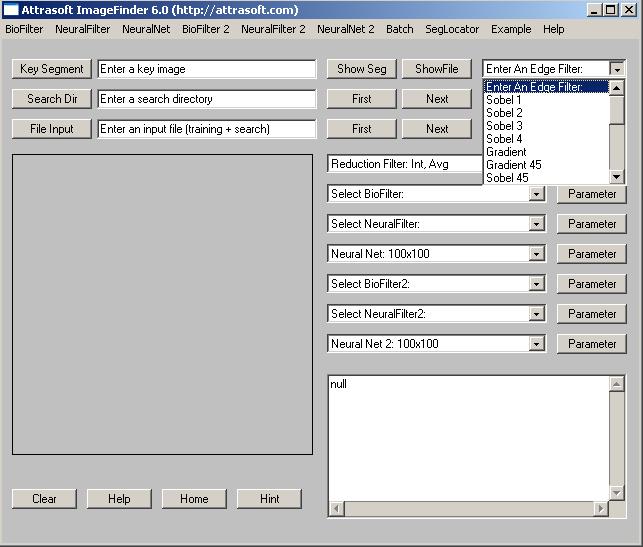
Figure 6.1 Edge Filter.
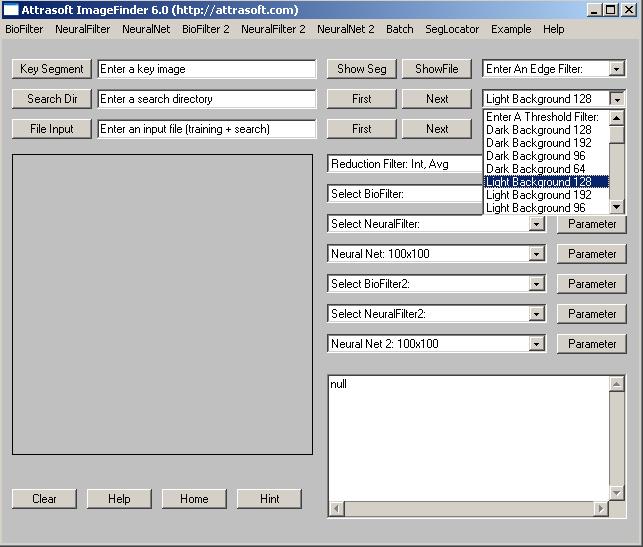
Figure 6.2 Threshold/Background Filter.
To select an Edge Filter, click the Edge Filter Drop Down List, which is the first List. To select a Threshold Filter, click the Threshold Filter Drop Down List, which is the second List. To select a Clean Up Filter, click the Clean Up Filter Drop Down List, which is the third List.
The Edge Filters attempt to exaggerate the main features a user is looking for. The Threshold Filters attempt to suppress the background. The Clean-Up Filters will smooth the resulting image to reduce recognition error.
The default setting is:
Edge Filter = None (Default)
Threshold Filter = Light Background 128 (Default)
Clean-Up Filter = None (Default)
The default setting should be your first choice. The advantage is
this setting is fast. Your second choice should be:
- The first drop down list is �Edge Filter�; select �Sobel 1�(first choice).
- The second drop down list is �Threshold Filter�; select �Dark Background 128� (first choice).
Another option is:
- Edge Filter = �Sobel 2�(second choice).
- Threshold Filter = �Dark Background 128� (first choice).
To see how this setting works, select a training image. The ImageFinder
uses the image display area in the following way:
(1) Right after you select a training image, the image processing filters
will be applied to the training image, which will then be displayed.
(2) Right after you select a search directory or file, the first image
in the search directory or file will be displayed. The image processing
filters will NOT be applied to this image, so what you will see is the
original image.
(3) To switch between these two images: click the �Key Segment� textbox
and hit Enter on the keyboard to display the PROCESSED training image;
click the �Search Dir� textbox and hit Enter on the keyboard to displayed
the first image in the search directory, which is NOT PROCESSED.
Image Processing can make it or break it. For many problems like finger prints, palm prints, �, special image processing filters will be required.
Attrasoft ImageFinder learns an image in a way similar to human eyes:
- Ignore the background;
- Focus on an object in the image.
The principle of choosing the image processing filters is to make the sample objects stand out, otherwise change the options.
If you do not have a good image processing filter in the off-the-shelf
ImageFinder, a customized filter has to be built. Do not make too
many things stand out, i.e. as long as the area of interest stands out,
the rest should show as little as possible.