5. IMAGEEXAMINER
5.1 Introduction
5.2 Operations
5.2.1 Data5.3 Getting Started
5.2.2 Commands
5.2.3 Parameters
5.3.1 The Problem5.4 Multiple Matches
5.3.2 Good Match
5.3.3 Bad Match
5.4.1 Multiple Good Matches
5.4.2 Multiple Bad Matches
5.4.3 Limitation of the Software
The ImageExaminer is again a customized example of the Attrasoft ImageFinder.
The Attrasoft ImageExaminer provides the users with a tool for matching similar images. The images are basically the same, but with minor changes. For example, in two satellite images, there is a car in one image, but not in the other.
To start the ImageExaminer, click �Example/ImageExaminer�.
The Attrasoft ImageExaminer compares two basically identical images and identifies the minor differences. For example,
- In two satellite images, there is a car in one image, but not in the other.
- In Product Labels, one has a different color than the other.
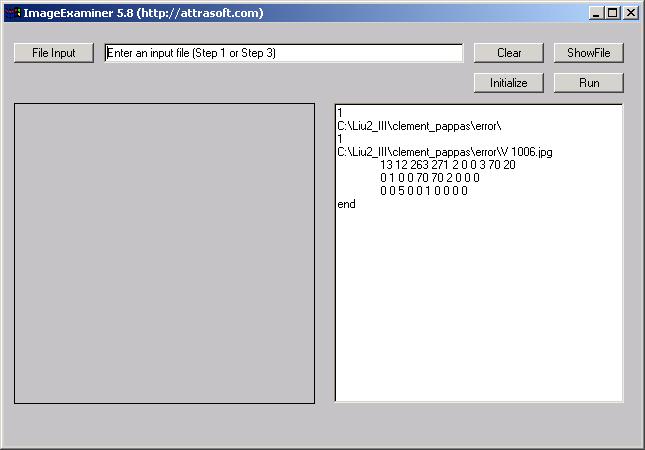
Figure 3-1. Attrasoft ImageExaminer.
Possible applications are:
Satellite Image RecognitionThe parameters and options of the ImageExaminer are hidden; users have no control of the parameters. In general, each type of image has some characteristics, which require special fine-tuning. Because the options are not exposed, you might need a customized version for higher recognition rates. Customized versions of the ImageExaminer are available upon request.
Quality Control
Product Label Recognition�
Attrasoft ImageExaminer looks at a new image (jpg or gif) and compares it with a set of previously stored images.
An input file enters data into the ImageExaminer. The input file is a text file, which looks like this:
C:\imagedata\Newlycaptured\L12063.jpg
C:\imagedata\Stored\L12063.jpg
In this file, the image path is listed one per line. Please do not a add blank space to the end of the line. The first line,
C:\imagedata\Newlycaptured\L12063.jpg,
is the newly captured image, which will be matched against the existing images, C:\imagedata\Stored\L12063.jpg.
The number of the previously stored images is arbitrary; for example, in this input file:
C:\newlycaptured\L12063.jpgThe newly captured image, C:\newlycaptured\L12063.jpg, will be matched against three previously stored images.
C:\masterdata1\L12063.jpg
C:\masterdata2\L12063.jpg
C:\masterdata3\L12063.jpg
Multiple matches can be entered in a single input file. For example, in this input file:
C:\newlycaptured\L12063.jpgThree comparisons will be made in a single run.
C:\masterdata1\L12063.jpg
C:\masterdata2\L12063.jpg
C:\masterdata3\L12063.jpgC:\newlycaptured\L12064.jpg
C:\masterdata1\L12064.jpg
C:\masterdata2\L12064.jpg
C:\masterdata3\L12064.jpgC:\newlycaptured\L12065.jpg
C:\masterdata1\L12065.jpg
C:\masterdata2\L12065.jpg
C:\masterdata3\L12065.jpg
After the software is started, you must click the �Initialize� button, which will set up the software. This will take a few seconds. This button is clicked only once.
To enter data, click the �File Input� button to select the input file. Click the �Show File� button to check the content of the input file; and click the �Clear� button to clear the text window.
Matching images require only a single click: click the �Run� button.
Initialize
Use the �Initialize� button to initialize the software. You must click the �Initialize� button. After the software is started, you only need to click it once.File Input
Use the �File Input� button to select the input file.ShowFile
Use the �ShowFile� button to see the content of the input file.Clear
Use the �Clear� button to clear the text window.Run
Use the �Run� button to match images in the input file.
All of the ImageFinder parameters and options in the ImageExaminer are hidden; users have no control of the parameters. The parameters must be tuned in a customized version.
In this chapter, we will introduce several examples.
The Quality Control Department wants to make sure the newly produced product images match the existing images.
Requirements:
- Match or No Match?
- If it does not match, where is the error?
Good Match verifies the newly captured image matches the existing images. In this section, we will match the two images in Figure 3.2.
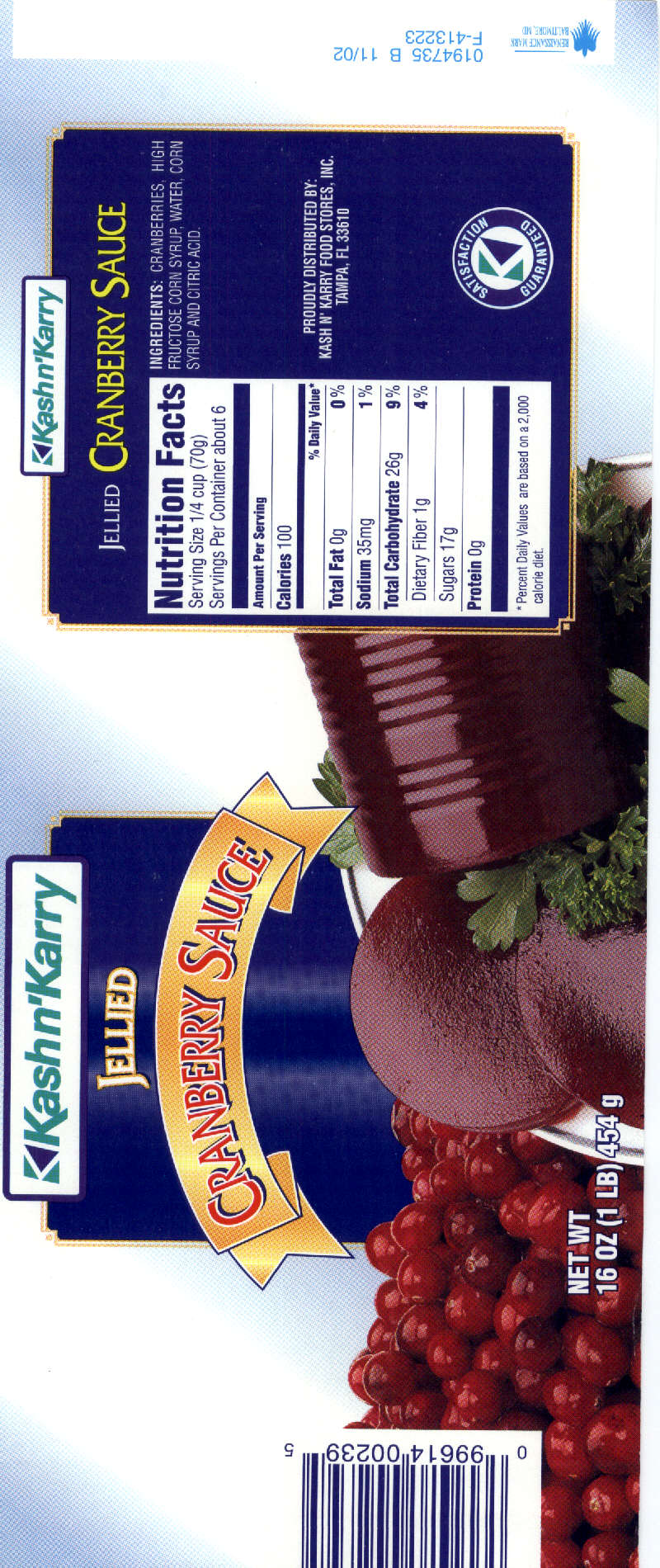
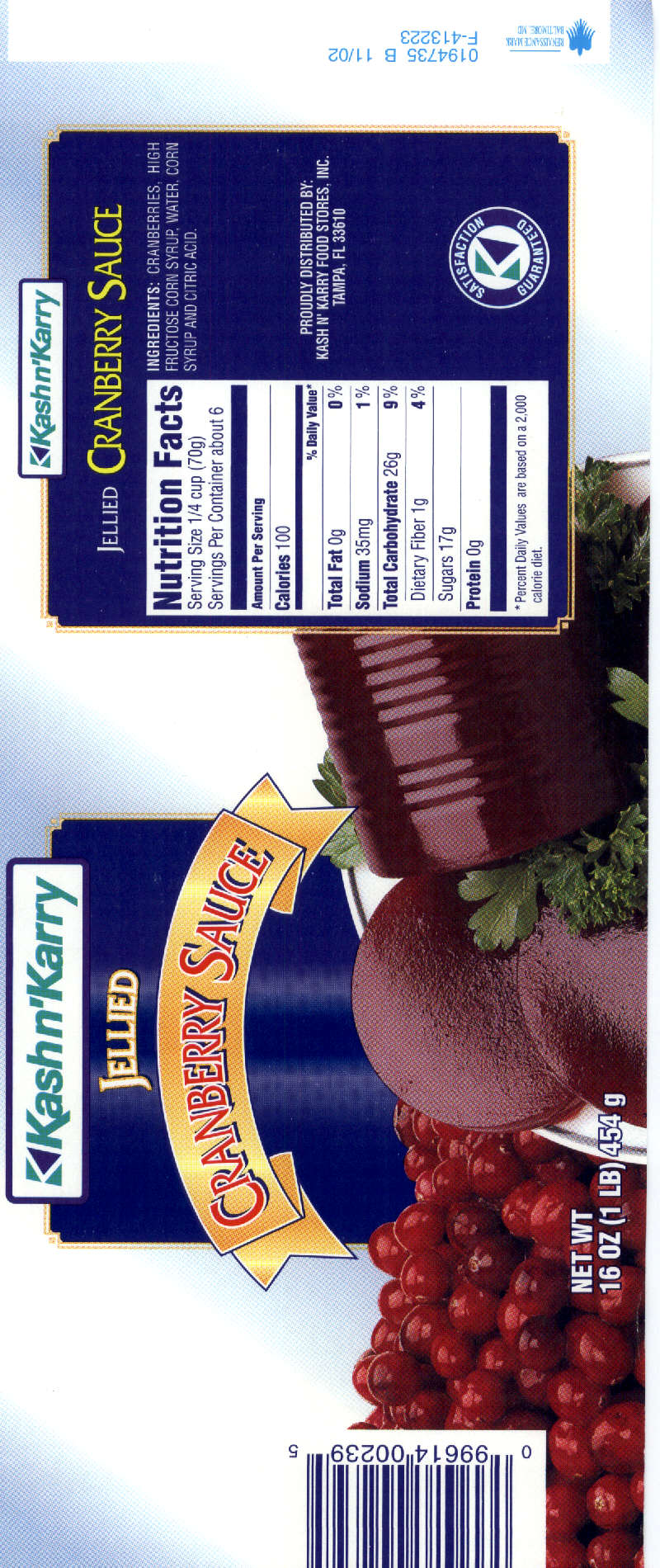
Figure 5.2 Good Match.
Operation:
1. Click Example/ImageExaminer to start the ImageExaminer;
2. Click the �Initialize� button;
3. Click the �File Input� button and open �ie_good_match1.txt�. Click �ShowFile� to see:
.\imgexam1\9961400239 1001.jpg
.\imgexam1\9961400239\9961400239 1002.jpg
You should see Figure 5.3.
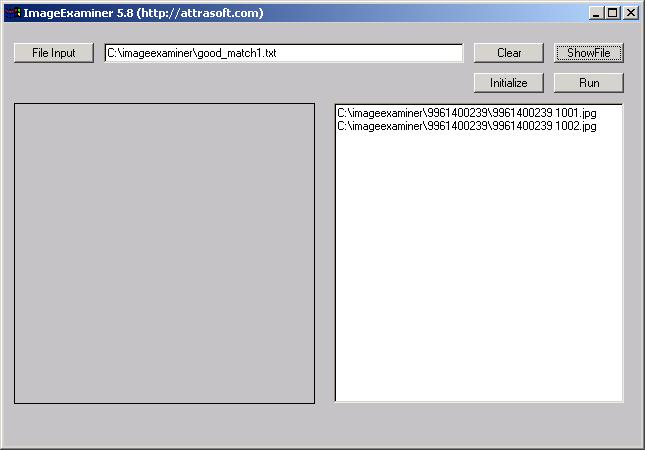
Figure 5.3 Click the �File Input� button and the �ShowFile� button.
4. Click the �Run� button and after the computation is over, you will
see Figure 5.4.
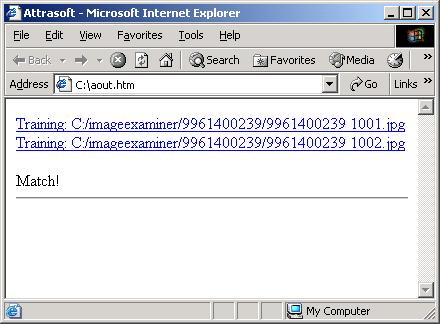
Figure 5.4 Match Results.
Bad Match rejects the newly captured image because it does not match the existing images. In this section, we will attempt to match the two images in Figure 3.5.
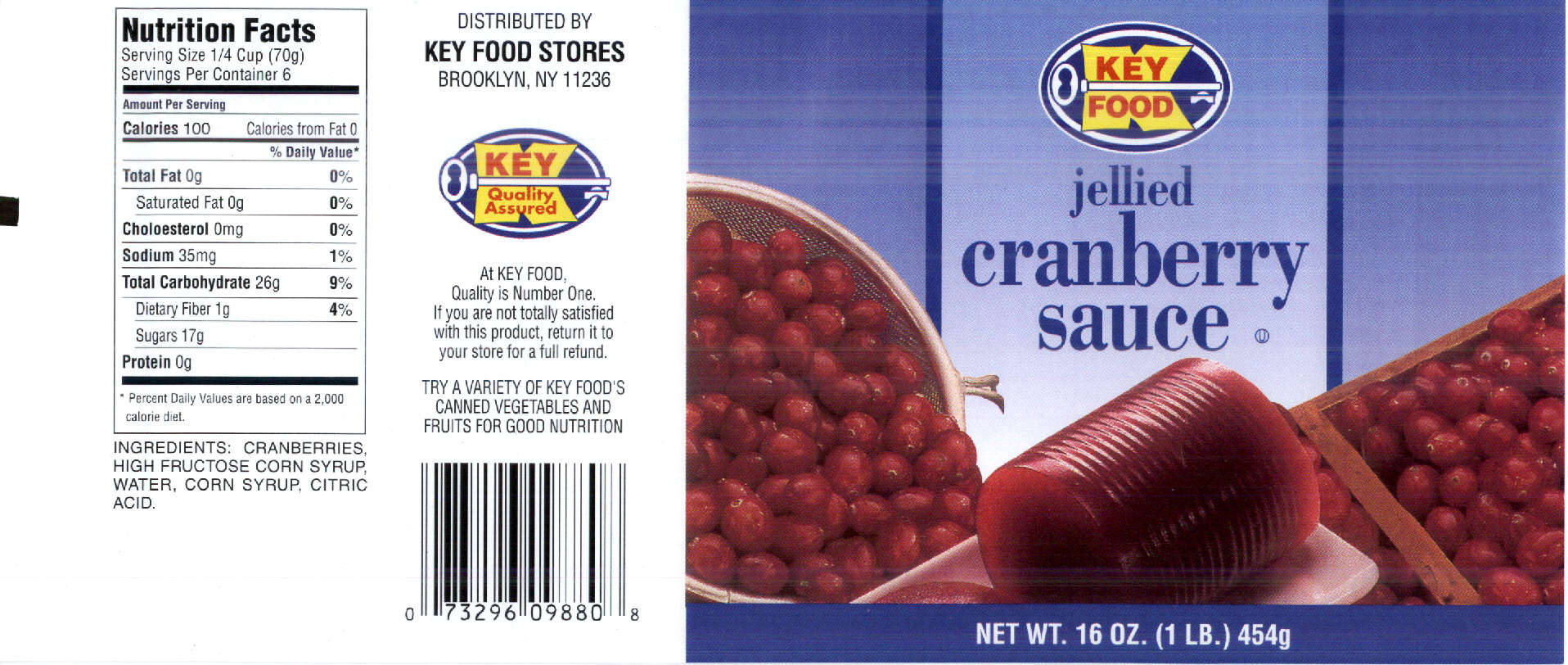
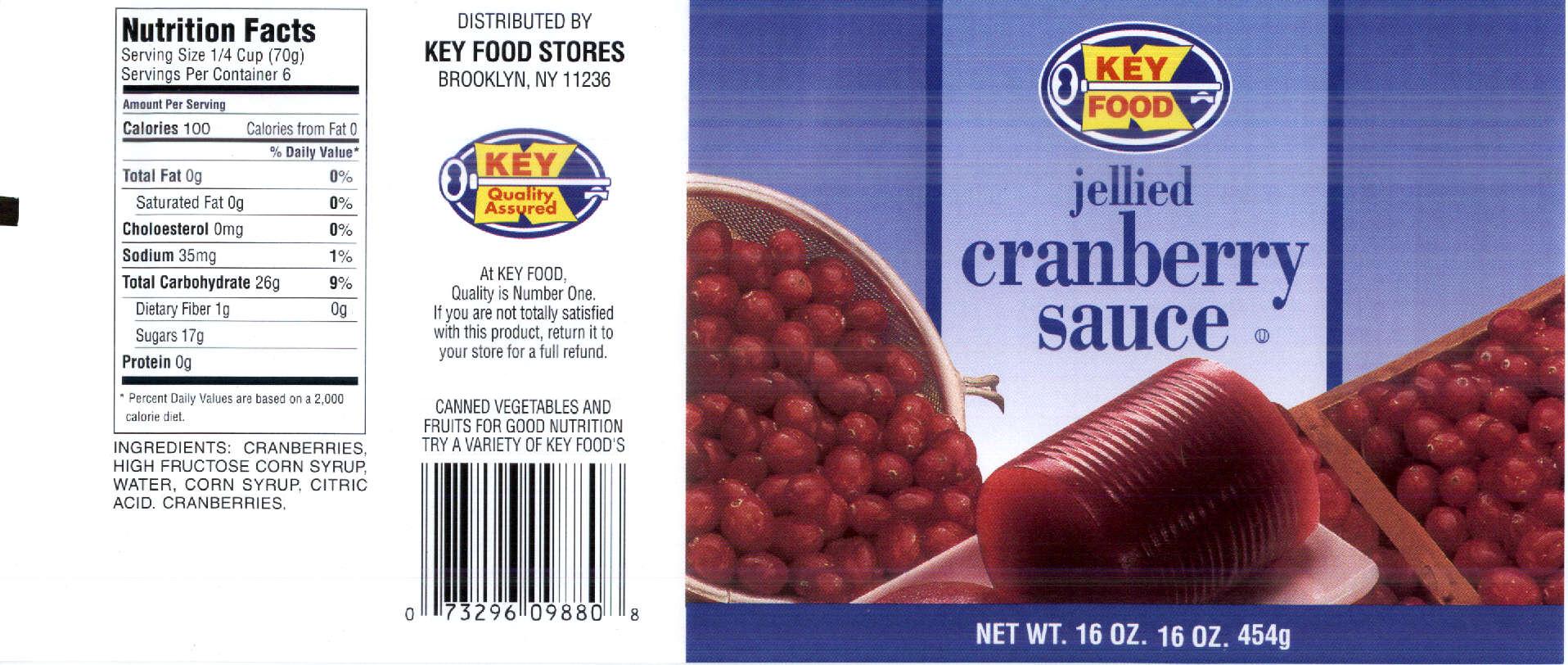
Figure 5.5 Bad Match.
The errors are:
Error
Difference
Coordinate
Number
1
0g
vs.
4% 21
2
Canned vegetable and
Fruits for good nutrition
Try a variety of key food's
Vs.
Fruits for good nutrition
Try a variety of key food's
Canned vegetable and 22, 32
3
Extra word "Cranberry" 13
The images are 200 pixels per inch. The coordinate 21 means this:
starting from upper left corner, go 2 inches to the right, 1 inch down
and look at the 1 inch square box.
Operation:
1. Click Example/ImageExaminer to start the ImageExaminer;
2. Click the �Initialize� button;
3. Click the �File Input� button and open �ie_bad_match1.txt�. Click �ShowFile� to see:
.\biofilter2_bad10\l01016key.jpg
.\biofilter2_good10\l01016key.jpg
4. Click the �Run� button and after the computation is over, you will see the following in the output web page:
Training: C:/�/l01016key.jpg
Training: C:/�/l01016key.jpg
Check: 1 3! Check: 3 2! Check: 3 3!
Check!
Again, the coordinate 13 means this: starting from upper left corner, go 1 inch to the right, 3 inches down. At this point, look 1 inch in each direction (right, down, up, left).
Error: 21, 22, 32, 13.
Check: 13, 32, 33.
1. Click Example/ImageExaminer to start the ImageExaminer;
2. Click the �Initialize� button;
3. Click the �File Input� button and open �ie_good_match10.txt�. Click �ShowFile� to see:
.\imgexam1\9961400239 1001.jpg
.\imgexam1\9961400239 1002.jpg.\imgexam1\9948240555 1001.jpg
.\imgexam1\9948240555 1002.jpg.\imgexam1\9948240556 1001.jpg
.\imgexam1\9948240556 1002.jpg
�
4. Click the �Run� button; this will take a while.
5. Open c:\aout.htm to see the partial results. Keep clicking the �Refresh� button to see the updated results.
There are 10 good pairs. 10 out of 10 received �Match!�.
1. Click Example/ImageExaminer to start the ImageExaminer;
2. Click the �Initialize� button;
3. Click the �File Input� button and open �ie_bad_match10.txt�. Click �ShowFile� to see:
.\biofilter2_bad10\l01016key.jpg
.\biofilter2_good10\l01016key.jpg.\biofilter2_bad10\l12063nec-b.jpg
.\biofilter2_good10\l12063nec-b.jpg.\biofilter2_bad10\l14002par.jpg
.\biofilter2_good10\l14002par.jpg
�
4. Click the �Run� button; this will take a while.
5. Open c:\aout.htm to see the partial results. Keep clicking the �Refresh� button to see the updated results.
There are 10 bad pairs. 10 out of 10 received �Check!� .
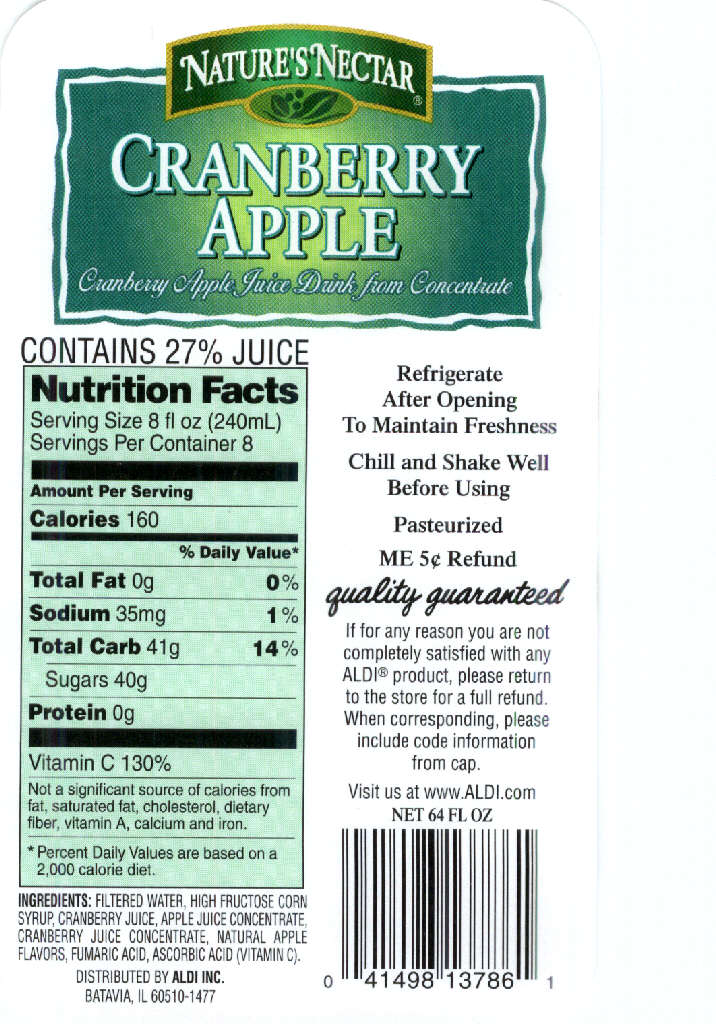
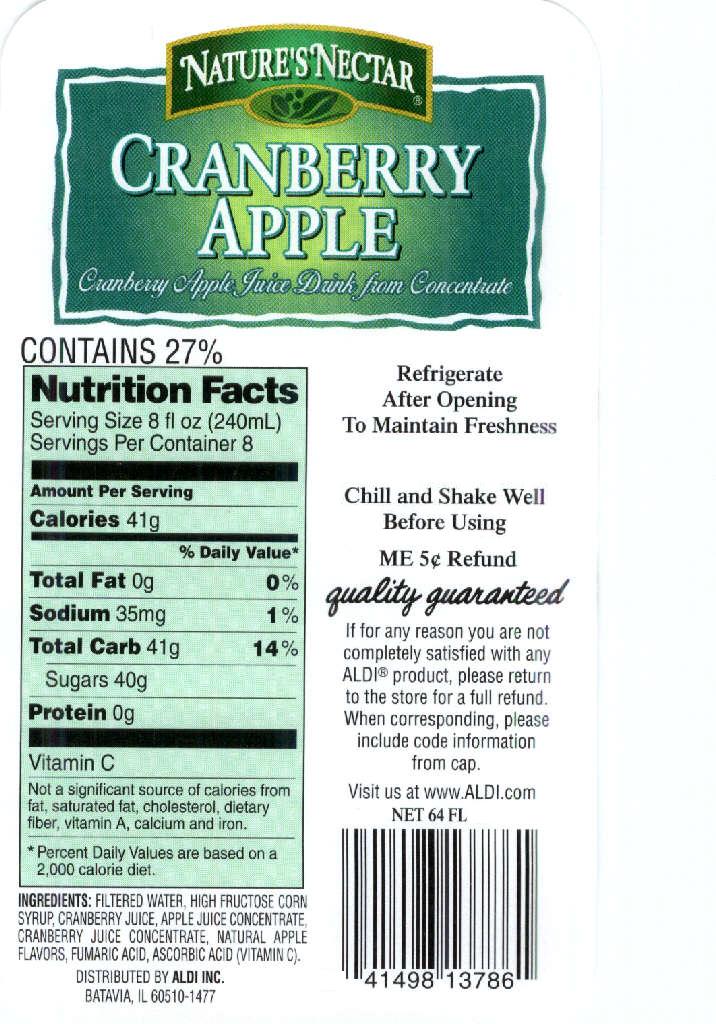
Figure 5.6 Another Bad Match.
The error table for the 10 bad-pairs is:
Error
Difference
Coordinate
Number
1. l01016key.jpg
1
0g
vs
4% 21
2
Canned vegetable and
Fruits for good nutrition
Try a variety of key food's
Vs.
Fruits for good nutrition
Try a variety of key food's
Canned vegetable and 22, 32
3
Extra word "Cranberry" 13
2. L12063
1
2Extra "Juice" 12
Chill and Shake wee
Before Using
Pasteurized
Vs.
Chill and Shake wee
Before Using 12, 22
3
4160
vs
41g 02
5extra "130%" 03
6extra "OZ.", "1" 24
extra "0" 14
3. L14002
1
2Shift �% Daily Value� 2,15 2,16
3shift �og� 1,15 1,16
4Extra �Contain ..� 0,15 0,16
2 icons
vs
�To maintain product quality..) 2,17
4. L19063
1
2Extra " Calories from Fat 0" 01
3Dietary Fiber 0g
Sugars 39g
vs
Sugars 39g
Dietary Fiber 0g 02
extra "a" 13
4
CA Cash Refund
vs
Distributed by Aberson's Inc
General office Boise, ID 83726 13, 23
5. l31063fol-b
1
2Extra FoodLion Icon 01 11
3contain 100% Fuit juice
vs
contain 100% Fuit juice � P
aterized - Refrigirate after openning 02 12
4Extra "not in regular grappefruit juice" 12 22
Foodlion label
vs
Distributed by foodlion inc.
Foodlion, LLC. 13 23
6. l31063kro-f.jpg
1
Shake well
vs
Paterized
Refrigrate after opeening 24, 34
7. l33063rk-f.jpg
1
100
vs
100% 01 02 11 12
2
%
vs.
U 22 32
8. l35063rk-b
1
2Extra "With", "% JUICE" 12
3Extra "C" 21
Extra "Flavor" and freshness" 22
4
0
vs
8 14
5
9. l46045whf-bREF ME 5c
CA Cash refund
64 FL. OZ.
vs.
ME 5c
Distributed BY
CLEMENT PAPPAS CO. , INC
SEABROOK. NJ. 08302 23 33
1
2Extra " Calories From Fat 0" 11
Extra "100%" 13
3
99482
vs.
40322 23
10. l54763pm-b
1
2Juice 25% Contain
vs
Contain 25% JUICE 00, 10
Shift "% Daily Value" 01, 11
3
Extra "Water" 21
4
26
vs
100 02
5
extra �Made In USA C1999�
6
extra �64 Oz Strawberry Kiwi Splash� 12, 22
7
100
vs
26g 02
8
Extra "Made in USA" 22
9
Extra "Pasteurized ..." 13 23
10
Extra pasteurized 04
5.4.3
Limitation of the Software
All of the error images in the last section are identified; however, if each of the following 3 errors is a standalone error, the ImageExaminer might not be able to detect each one individually. The errors are:
Error
Difference
Coordinate
Number
1. l01016key.jpg
1
0g
vs
4% 21
8. l35063rk-b
2
4Extra "C" 21
These are single letter errors, which cannot be detected by the ImageExaminer. In order for the ImageExaminer to detect the error, the difference must be greater than a certain size.0
vs
8 14