20. Neural Net Filter II
20.1 Overview
20.2 Positive Match Examples
20.3 Negative Match Examples
The BioFilter II will find approximately 80% of the unmatched images and the Neural Filter II will find an additional 19%, leaving only about 1% of the unmatched images for the Neural Net Filter II or ABM Filter II.
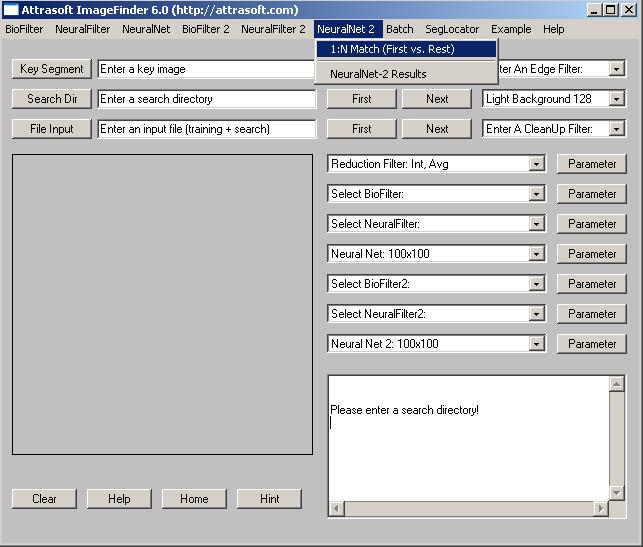
Figure 20.1 NeuralNet2 Menu.
This chapter will demonstrate how Neural Net Filter II or ABM Filter II works using the same examples of the last chapter, label verification. Again, the problem is to compare the newly captured images with several previously stored images. These images are basically identical with some minor differences. The data used by the filter is entered via input file only. The first image in the input file is the newly captured image and the rest are previously stored images.
The Neural Net Filter II or ABM Filter II operates on top of the Neural Filter II of the last chapter.
The Neural Net Filter II matching will be done in several steps:
- Initialization
- Training and 1:N Matching
Initialization
Initialization sets the ImageFinder parameters.Training and 1:N Matching
ABM Filter II operates on top of the Neural Filter II of the last chapter. After the Neural Net Filter II computation is complete, click �NeuralNet 2/1:N Match (First vs. Rest)� to make training and 1:N Matching. The data is entered via input file only. The first image in the input file is the training image and the rest of the images are compared with the training image(s).
There are three positive matching examples and three negative matching examples. All of the examples can be reached by menu item �Example/NeuralNet 2�.
Let�s go over the first positive matching example. Click �Example/NeuralNet 2/Match 1� to open the batch code for the first example. The batch code is:
[ImageFinder 6.0]
executionCode=1039[Input]
trainFileName=.\biofilter2_bad10\3582600598.jpg
searchDirName=NA
fileInputName=neuralnet2_ex1_input.txt
�
The training image is .\biofilter2_bad10\3582600598.jpg, which is
displayed below:
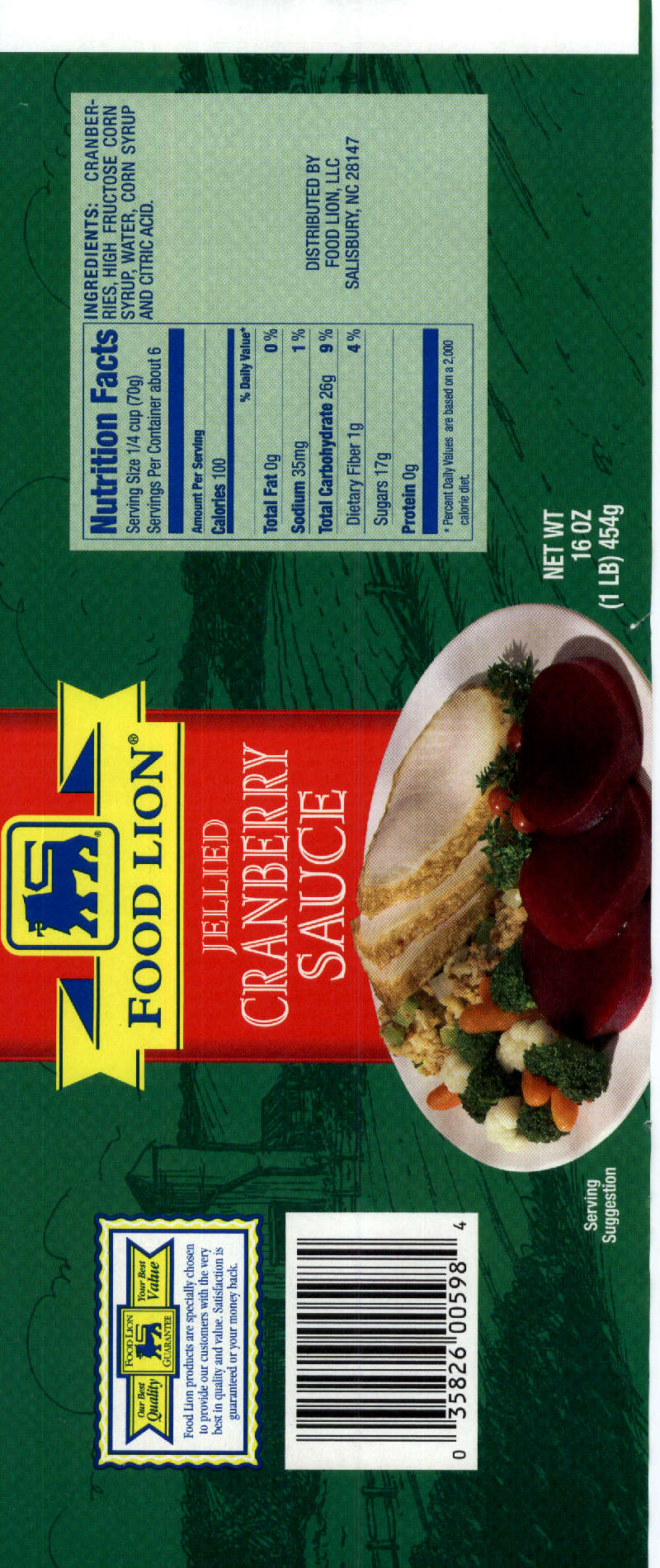
Figure 20.2 Training Image.
The input file is neuralnet2_ex1_input.txt, which is:
biofilter2_good10\3582600598 1.jpgThe stored images is displayed below:
biofilter2_good10\3582600598 2.jpg
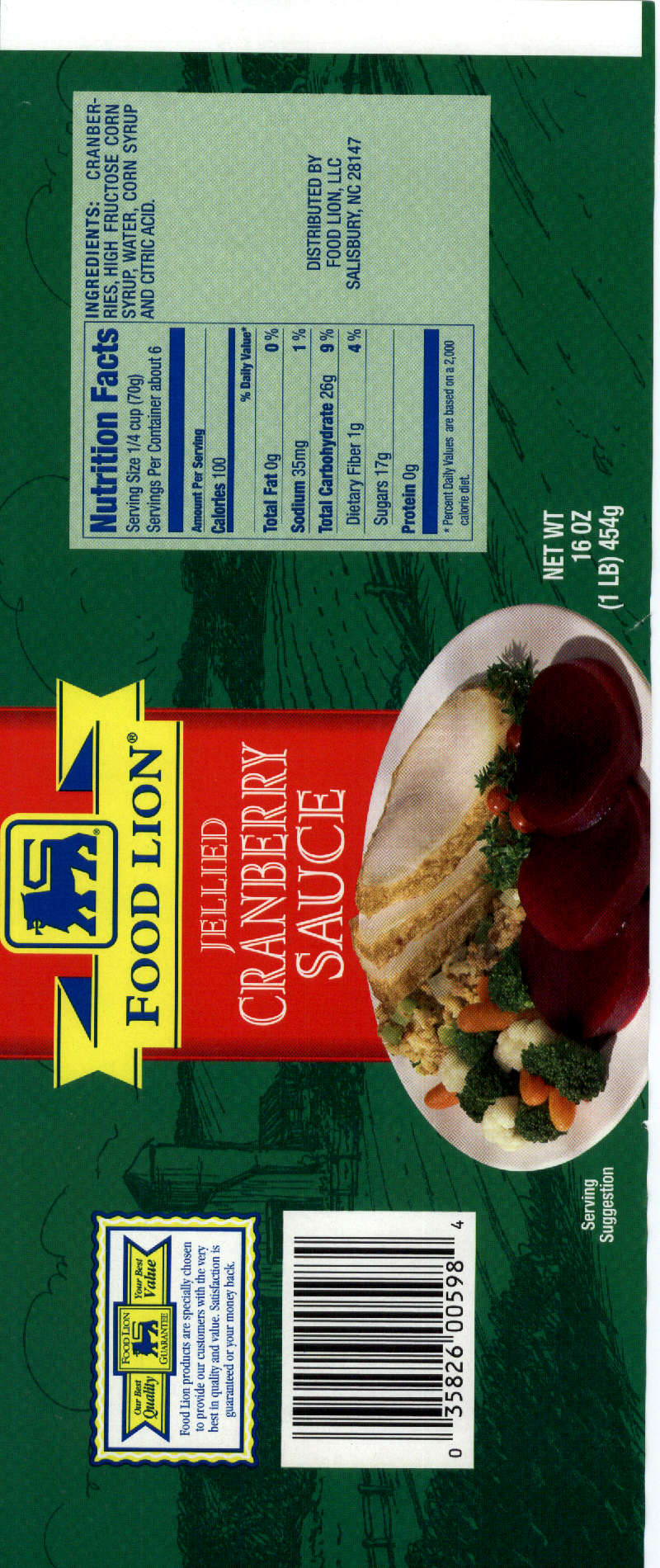
Figure 20.3 Stored Image.
Now click �Batch/Run�, the software will go through 4 matching filters:
BioFilter I
BioFilter II
Neural Filter II
Neural Net Filter II.
You will get 4 output files, one for each filter:
BioFilter I: b1.txtB1.txt will show you the training image matched both images in the input file. BioFilter identifies whether they are similar images or not. After that, the image is divided into 40 smaller segments, with coordinates 00, 01, � 39. Each segment is 1 square inch. BioFilter II and Neural Filter II will make feature space recognition on these square inch images and the Neural Net Filter II will make input space recognition. In this example, all four filters reported positive identification.
BioFilter II: e1.txt
Neural Filter II: e1.txt
Neural Net Filter II: f1.txt.
There are two more positive match examples. Example 2 is similar to
Example 1, with all 4 filters reporting positive matches. Example 3 contains
some errors: the first three filters reported positive matches and the
Neural Net II Filter reported one mismatch in one of the squares, representing
a false alarm.
Let�s go over the first Negative Matching Example. Click �Example/NeuralNet 2/No Match 1� to open the batch code for this example. The batch code is:
[ImageFinder 6.0]
executionCode=1039[Input]
trainFileName=.\biofilter2_bad10\l33063rk-f.jpg
searchDirName=NA
fileInputName=neuralnet2_ex4_input.txt
�
The training images is =.\biofilter2_bad10\l33063rk-f.jpg, which
is displayed below:
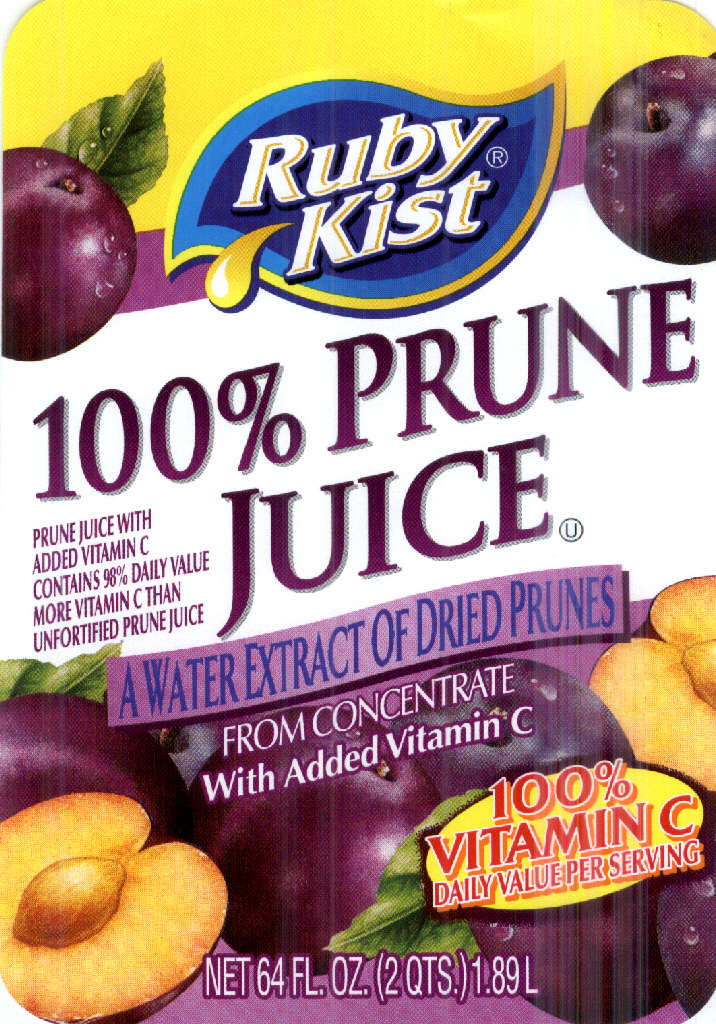
The input file is neuralnet2_ex4_input.txt, which is:
biofilter2_good10/l33063rk-f.jpg
The image looks like this:
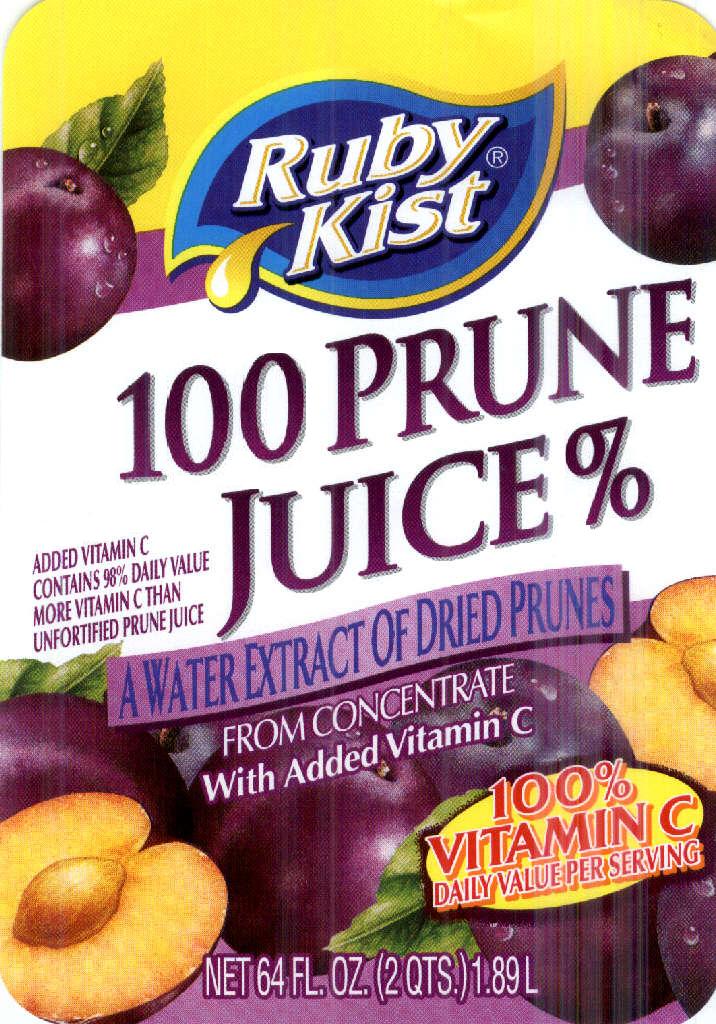
The errors are:
l33063rk-f.jpg
Error 1:
100 PRUNE
vs
100% PRUNE
Coordinates: 01 02 12
Error 2:
%In this example, the first three filters passed the images and the NeuralNet II Filter caught the error at 02, which is blank in one image and has "10" in the other.
vs
U
Coordinates: 22 32